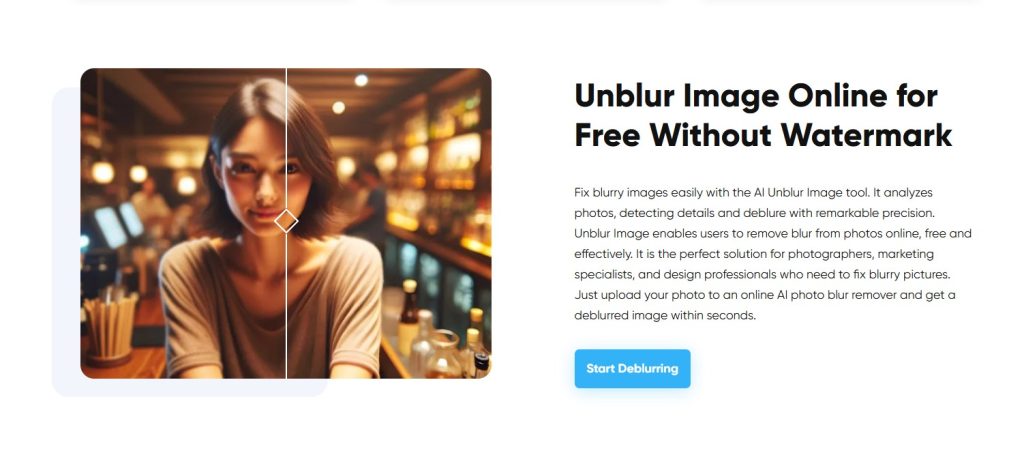How to Unblur Image on Android: The Best Tools and Tips
Introduction
We’ve all been there: you take what seems like the perfect photo with your Android phone, only to realize it turned out blurry. Maybe your hand moved, maybe the subject was in motion, or maybe the camera just didn’t focus in time. Whatever the reason, a blurred photo can be frustrating — especially if it captured a moment you don’t want to lose.
Luckily, technology has advanced to the point where you can now unblur image files with just a few taps. With the help of modern AI-powered apps and tools, blurry photos can be restored to sharp, usable versions. For Android users who deal with photos every day — whether it’s for gaming screenshots, social media posts, or saving special memories — this is a game-changer.
Why Images Get Blurry on Android
Before looking at solutions, it’s worth understanding why blur happens in the first place:
- Motion blur: the camera or subject moves during the shot.
- Focus issues: the camera locks on the wrong subject or fails to adjust quickly enough.
- Low light: the camera uses a slower shutter speed, which increases blur.
- Compression: screenshots or shared images may look blurry after being compressed.
Knowing the cause helps, but the real solution is finding a reliable blur remover that can fix the problem after the fact.
The Rise of AI-Powered Blur Removers
Traditional photo editing apps offered sharpening filters, but they rarely worked well. They often added noise or made the image look unnatural. Modern AI tools take a smarter approach. Instead of just “sharpening” pixels, they analyze patterns in the photo and rebuild missing details.
One of the most effective options is ImageUpscaler’s Blur Remover. It uses artificial intelligence to detect and fix blur, turning an unusable picture into something you can actually share or save.
Here’s why it stands out:
- Works online, no installation required.
- Fixes motion blur and out-of-focus issues automatically.
- Processes results in just seconds.
- Compatible with Android devices via the browser.
This makes it one of the simplest ways to unblur image files directly from your phone.
How to Unblur Photos on Android
If you want to give it a try, the process couldn’t be easier:
- Open your browser and go to ImageUpscaler’s blur remover.
- Upload the blurry photo from your phone.
- Wait a few seconds while the AI processes it.
- Download the fixed version and save it to your gallery.
That’s it — no complex editing, no heavy apps that slow down your device.
Other Useful Apps for Android
While ImageUpscaler’s online tool is one of the fastest solutions, there are also dedicated Android apps that can help improve blurry photos. Some popular options include:
- Snapseed: offers manual sharpening and structure tools.
- Adobe Lightroom Mobile: useful for light adjustments and fine-tuning details.
- Remini: an AI app focused on enhancing old and blurry photos.
These can complement online services and give Android users even more control over their photo quality.
Why Gamers and Android Users Need It
For Android gamers especially, screenshots are a big part of the experience. Whether you’re capturing a high score, a cool in-game moment, or sharing guides and tutorials, having clear, sharp images makes a difference. A blurry screenshot looks unprofessional and might even lose important details.
By using a blur remover, you can clean up screenshots instantly and make them ready for social media, YouTube thumbnails, or forums.
Final Thoughts
Blurry photos used to be a lost cause, but that’s no longer true. With AI-powered tools, it’s easy to unblur image files directly on Android devices. Whether you want to restore a personal photo, fix a gaming screenshot, or simply make your gallery look sharper, solutions like ImageUpscaler’s blur remover make the process effortless.
Instead of deleting those blurry shots, give them a second chance — you might be surprised at how much detail can be recovered.